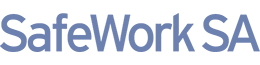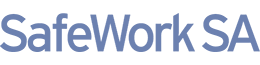How to access the HSR online registration portal (for PCBUs only)
Registering as a new user:
- Go to the portal login page.
- Select ‘I am a PCBU (Employer) and want to register with SafeWork SA's online portal for the first time’.
- Enter details into the relevant fields. You will need a combination of two of the following to register as a new user:
- Business Number ABN or ACN
- Client Number (ICN)
- Licence/Registration Number
- Tax Invoice Number
- Click on the ‘Next’ button.
- You will be taken to a ‘Set your password’ screen.
- Enter a password you can remember - The password must be 8 characters long and it must be alphanumeric (i.e. it must contain at least 1 number and/or at least 1 letter).
Note: There is one user account for each PCBU, so if other people in your business require access to the portal, then they will all use the same password.
- Click on the ‘Next’ button to begin using the portal.
Log in as an existing user:
- Go to the portal login page.
- Select ‘I have already registered with SafeWork SA's online portal as a PCBU (Employer) and have a Client Number and Password’.
- Enter details into the relevant fields.
- Click on the ‘Next’ button.
- You will be taken to the welcome page.
- Click on the ‘HSR’ icon to be taken to the HSR information page.
View HSR details
- Log in using the above method(s).
- After logging in, the HSR list should appear on the screen.
- Sort your list (alphabetical/numerical or reverse alphabetical/numerical) if necessary, by clicking on banner headings HSR Name, Date Elected, Workgroup or position.
Use the scroll bar on the right of the table or click on the page numbers at the bottom of the table to progress to the next screen.
- Click ‘…’ next to the name of the HSR you want to view. You can print the record if needed.
- Logout to end your session.
Note: You cannot alter HSR details here. When the HSR has received their access via email or SMS, they can update their own information.
Adding a new HSR
- Log in using the above method(s).
- After logging in, the HSR list should appear on the screen.
- Select the relevant site where the HSR works by clicking on the drop-down box marked ‘Show HSRs by Site’.
- Check the listing. Do not create a new HSR if the individual already exists.
- Click on ‘Add New HSR’
- The following is the minimum information required for successful registration of a HSR – make sure you have these details before attempting to register the HSR:
- Title
- Given Names
- Surname
- Date of Birth
- Mobile number or Email address (please enter mobile format as XXXX XXX XXX)
- Workgroup (name of the workgroup HSR is representing)
- Position (enter their occupation/job title)
- Election Date
- Term End Date (3 years from election date minus one day)
- Select the relevant site – click on the drop-down box ‘Site*’ and enter the information for the HSR.
- Click on ‘Save’.
- After saving, the new HSR record should appear listed in the table.
- To add another HSR, click on ‘Back’ and repeat the steps above.
- Logout to end your session.
Note: Once a record is saved you cannot re-open the record. If you make a mistake, please email the Help Centre on help.safework@sa.gov.au with the required changes (including the HSR ID number and name of HSR).
Re-elect an HSR
- Log in using the above method(s).
- After logging in, the HSR list should appear on the screen.
- Find the HSR under the ‘All’ radio button.
- Click ‘…’ next to the name of the HSR you want to update.
- Click on ‘Re-elect HSR’ at the bottom of the lower table.
- Enter the election date.
- Click in the Term End Date box - it should be set to 3 years (minus one day) from the date of election. Then click ‘Save’.
Download an HSR report
- Log in using the above method(s).
- After logging in, the HSR list should appear on the screen.
- From the dropdown box list select ‘All’ for all sites listing or click on the relevant site.
- Click on ‘Export to Excel’ and choose to open or save from the pop-up window.
- Log out to end your session.
Troubleshooting guide
- If you have forgotten your password, complete the Reset Password fields on the login page. You can also reset your password once you have logged in to the Portal.
If this does not work you will need to email help.safework@sa.gov.au for assistance.
- If you have problems accessing the portal (such as being locked out after 3 failed attempts), please email the Help Centre on help.safework@sa.gov.au for assistance.